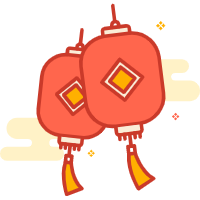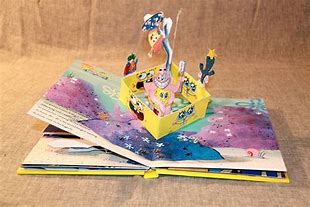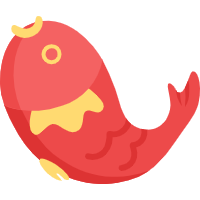简介:本部署适用:本地测试环境部署,存在本地服务器,内网开发,部署采用私有容器和本地打包自动上传的方式
云服务器建议直接使用jenkins自动化部署,可以一键式操作
后续打包只需要关注 后端 [推送项目并启动项目容器] (#推送项目并启动项目容器) 步骤 123467 1 .修改端口号为动态并maven打包2 .测试机拉取最新镜像3 .运行容器4 .重启nginx容器[前端项目部署] (#前端项目部署)后端 [推送项目并启动项目容器] (#推送项目并启动项目容器) 步骤 123467 1 .修改端口号为动态并maven打包2 .测试机拉取最新镜像3 .运行容器4 .重启nginx容器[前端项目部署] (#前端项目部署)1 .解压前端项目到webapps,包名为dist
环境配置 系统
openssl: 生成自签名证书,用于测试环境,防止推送代码https请求失败
yum -y update
安装docker
删除旧版本—如果以前安装过
yum remove docker docker-common docker-selinux docker-engine
安装需要的包
yum install -y yum-utils device-mapper-persistent-data lvm2
设置yum源(后续版本可能失效,需要去相应的仓库获取id)
查看docker版本—现在使用的是docker-ce,docker已经未更新
yum list docker-ce —showduplicates | sort -r
安装最新版本或者选择一个版本
yum -y install docker-ce
yum -y install docker-ce-18.03.1.ce
启动docker设置开机自启
systemctl start docker
systemctl enable docker
搭建docker-registry—仅用于当前测试,后续移交harbor 前期准备 配置,阿里云镜像和信任私有仓库
# vim /etc/docker/daemon.json "insecure-registries" : ["192.168.9.154:2112" ], # 私有仓库ip:端口 多个以,隔开 "registry-mirrors" : [ # docker国内镜像 "http://hub-mirror.c.163.com" ,"https://docker.mirrors.ustc.edu.cn" ,# vim /etc/docker/daemon.json "insecure-registries" : ["192.168.9.154:2112" ], # 私有仓库ip:端口 多个以,隔开 "registry-mirrors" : [ # docker国内镜像 "http://hub-mirror.c.163.com" ,"https://docker.mirrors.ustc.edu.cn" ,"https://registry.docker-cn.com"
# 重新加载某个服务的配置文件
信任私有仓库并配置认证 私有镜像仓库是部署在本地,要确保私有仓库的安全性,需要一个安全认证证书,防止发生意想不到的事情。所有需要在搭建私有仓库的Docker主机上先生成自签名证书
mkdir -p /usr/local/registry/certs
openssl req:创建证书签名请求等功能;
htpasswd 是 apache http 的基本认证文件,使用 htpasswd 命令可以生成用户及密码文件
私有仓库创建与操作 创建 -d:后台运行容器;
操作 (需要登陆后才可以操作)
[root ~]# docker login xx.96.194.xx:2112
推送镜像到私有仓库—有些基本环境如jdk8等需要提前准备
先给镜像设置标签 docker tag local-image :tagname new-repo:tagnametag jdk8 :latest xx.96.194 .xx:2112 /hhyunerp_software/jdk8:latest96.194 .xx:先给镜像设置标签 docker tag local-image :tagname new-repo:tagnametag jdk8 :latest xx.96.194 .xx:2112 /hhyunerp_software/jdk8:latest96.194 .xx:2112 /hhyunerp_software/jdk8:latest
查看私有仓库镜像(此处做了目录挂载,可以直接文件看,也可链接看)
文件:ll /mydata/ docker_registry/docker/ registry/v2/ repositories/// 192.168 .9.154 :2112 文件:ll /mydata/ docker_registry/docker/ registry/v2/ repositories/// 192.168 .9.154 :2112 /v2/ _catalog
docker logout xx.96 .docker logout xx.96 .194 .xx
后端项目测试搭建(集群模式) 暂时以docker搭建,后续迁移到kubesphere,直接一键部署
redis配置 直接下载安装包进行安装,容器操作后续在kubesphere中进行
推送项目并启动项目容器 1.修改application.yml -- 将地址修改为动态 --启动容器时指定端口
nginx负载均衡 nginx下载与安装
docker 安装 nginx
docker pull nginx
在主机上创建nginx的配置文件
mkdir /mydata/nginx/conf cd /mydata/nginx/conf vi nginx. mkdir /mydata/nginx/conf cd /mydata/nginx/conf vi nginx.conf
nginx.conf events {worker_connections 1024 ;http {include mime.types;default_type application/octet-stream;sendfile on ;keepalive_timeout 65 ;upstream dispense {server hhyunerp_java_8090:8090 weight=1 ;server hhyunerp_java_8091:8091 weight=2 ;server {listen 8080 ;server_name localhost;proxy_set_header Host $host ;proxy_set_header X-Real-IP $remote_addr ;proxy_set_header X-Forwarded-For $proxy_add_x_forwarded_for ;location / {proxy_pass http://dispense;index index.html index.htm; error_page 500 502 503 504 /50x.html;location = /50x.html {root html;
运行docker:nginx镜像-并加载本地配置 docker run --name =hhyunerp_java_nginx -p 8080:8080 --network nginx_bridge --env hhyunerp_java_8090 =hhyunerp_java_8090 --env docker run --name =hhyunerp_java_nginx -p 8080:8080 --network nginx_bridge --env hhyunerp_java_8090 =hhyunerp_java_8090 --env hhyunerp_java_8091 =hhyunerp_java_8091 -v /mydata/nginx/conf/nginx.conf:/etc/nginx/nginx.conf -d nginx:latest
查看三个容器是否都成功启动 docker ps -a
使用请求 : 192.168.9.154:8080即可测试负载均衡是否成功
前端项目测试搭建(单体模式) 暂时以tomcat搭建,后续迁移到kubesphere,直接一键部署
安装tomcat
mkdir /mydata/tomcatce /mydata/tomcattar -zxvf apache-tomcat-8 .5 .mkdir /mydata/tomcatce /mydata/tomcattar -zxvf apache-tomcat-8 .5 .84 .gz
vi /conf/server.xml
Connector port ="3000" protocol ="HTTP/1.1" connectionTimeout ="20000" redirectPort ="8443" />executor ="tomcatThreadPool" port ="3000" protocol ="HTTP/1.1" connectionTimeout ="20000" redirectPort =Connector port ="3000" protocol ="HTTP/1.1" connectionTimeout ="20000" redirectPort ="8443" />executor ="tomcatThreadPool" port ="3000" protocol ="HTTP/1.1" connectionTimeout ="20000" redirectPort ="8443" />
<Host name ="localhost" appBase ="webapps" unpackWARs ="true" autoDeploy ="true" > ;<Context path ="" docBase =<Host name ="localhost" appBase ="webapps" unpackWARs ="true" autoDeploy ="true" > ;<Context path ="" docBase ="dist" > ;
前端项目部署 1.本地打包压缩后上传到服务器
设置开机自启动 tomcat 1. 创建/usr/lib/systemd/system添加tomcat.service文件
定期清理私有仓库 进入本地映射仓库,直接删除tags文件即可清理所有的上传打包文件,或者删除最老的几个文件即可